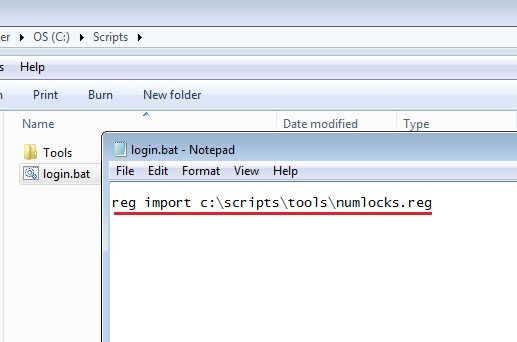Enable Num Locks via Registry
You can enable Num Locks on your keyboard to be automatically activated before the startup login screen. This can be done by editing the following Windows Registry key:
[HKEY_USERS\.DEFAULT\Control Panel\Keyboard
“InitialKeyboardIndicators”=”2?
To edit the windows registry:
1. Press ![]() + R to open Run Command Window
+ R to open Run Command Window
2. Type “regedit” in the “open:” field, then press “enter” or click “ok”.
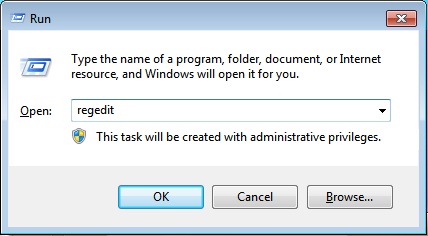
3. Navigate through the following Registry by expanding the appropriate branches; following the path…
[HKEY_USERS\.DEFAULT\Control Panel\Keyboard
4. Double Click “IntitialKeyboardInticators” to open the “Edit String” window and change the Value Data to “2”
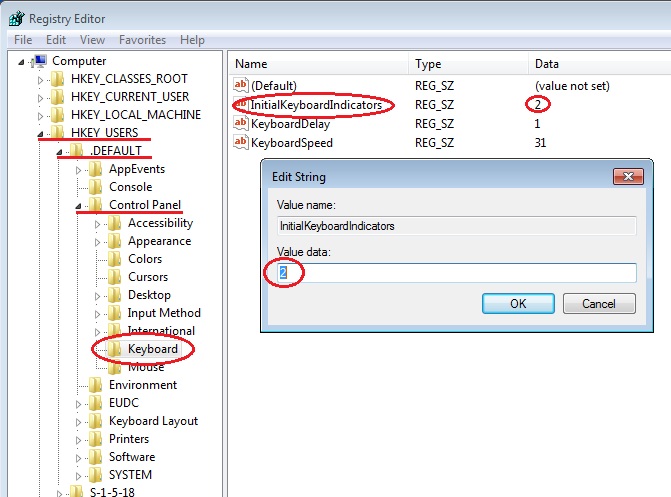
This registry data can be exported as a “.reg” file and then added to a new or existing login script to execute this registry change automatically at every user logon.
The following example illustrates how to export and add a registry file named “numlocks” to an existing login script.
1. In Registry Editor Window, click File > Export to export the previously made changes to a Windows Registry File (.reg file). Name the file “numlocks”. Save this file to login script folder location.
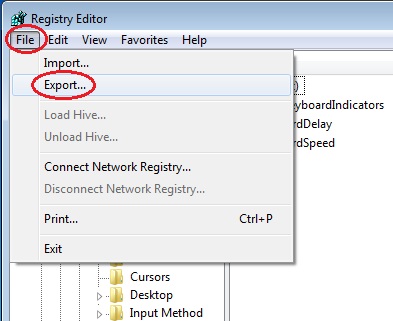
(In this example, the login script is located at C:\scripts\login.bat. Numlocks.reg will be saved in C:\scripts\tools\)
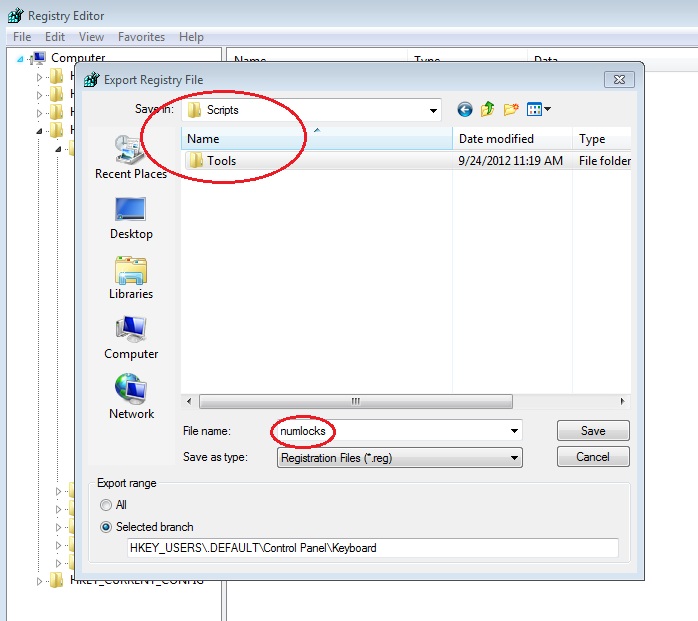
2. Edit the login script. Locate and right click on login script file > choose edit.
(In this example, the login script is named login.bat)
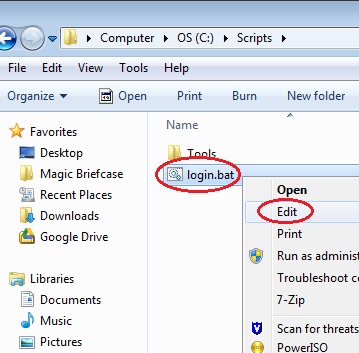
3. Add “reg import” command to login script. This will include the file path to where the saved .reg file is located. Click File > Save when completed.