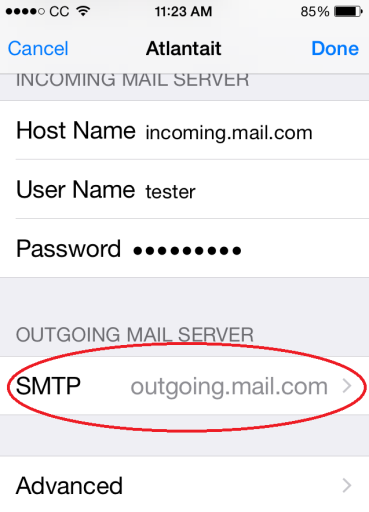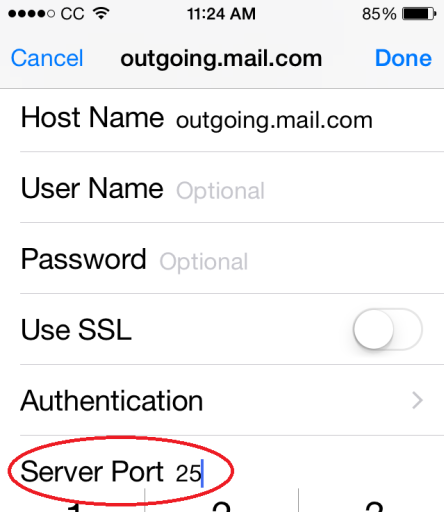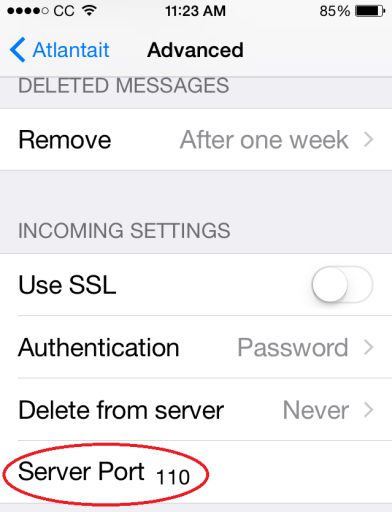A number of our clients have expressed frustration when setting up their private domain’s email addresses in iOS devices. Most companies that host exchange or pop services require custom incoming and outgoing server settings to be implemented in order for email to flow properly. We are frequently asked how to change server port number in an iphone or ipad. If you’ve ever tried setting up email addresses with these types of custom settings, you may share their frustration in finding the proper menus in which to apply these settings. The info below will be a great help in pointing you to the right direction.
iPad Air users running IOS 8 Click here for specific steps
iPhone 11 running any IOS 13 and up users Click here for specific steps
Example Setup Instructions for POP Accounts in iOS5
1. Turn the iPhone/iPad ON and tap Settings on the iPhone home screen.
2. Tap Mail, Contacts, and Calendars.
3. Tap Add Account.
4. Tap Other. Tap Add Account.
5. Enter your POP email account settings provided by your Email Hosting Company or Network Administrator.
Name: User’s First and Last name
Address: Full Email Address
Password: Email Account’s password
Description: Account Nick Name
6. Tap Next. Enter the following Mail Server Settings.
Incoming Mail Server
Host Name: [your domain].[incoming mail server].com
User name: Full email address
Password: Email account’s password
Outgoing Mail Server
Host Name: [your domain].[outgoing mail server].com
User name: Full email address
Password: Email Account’s password
7. iPhone will attempt to verify server settings. If verification fails, tap Continue and proceed to update the advanced server settings.
After successfully (or unsuccessfully) adding an email account to the device’s list of accounts, follow this path to edit the account’s incoming/outgoing server ports:
1. From the IOS Device’s home screen, Tap Settings.
2. Tap Mail, Contacts, and Calendars
3. Tap the Email Account you wish to edit.
4. Tap SMTP under Outgoing Server:
5. Tap your Outgoing Server under Primary Server:
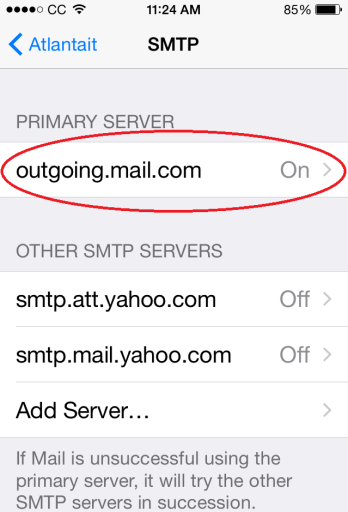
6. Here you can edit the server port number by tapping the value next to Server Port. You can also change authentication methods and toggle SSL/TLS to on or off.
The Incoming (POP or IMAP) Server Settings can be edited by following this path:
1. From the IOS 5 Device’s home screen, Tap Settings.
2. Tap Mail, Contacts, and Calendars
3. Tap the Email Account you wish to edit
4. Tap Advanced
5. Here, you can Edit the Incoming Server Port Number by tapping the value next to Server Port. You can also edit incoming server authentication methods, toggle SSL/TLS on or off, and set local message deletion settings.
To completely backup your iPhone or other Apple iDevice, please read our review of CopyTrans Shelbee, an excellent all-in-one iphone backup tool.