Auto Login (Windows 7 and 10)
You can set your Windows 7 or 10 computer to automatically log in any user account at start up, bypassing the welcome screen and prompt for password. Here’s how…
For Windows 10 computers go to the bottom,
1. Press + R to open run command window.
2. Type “control userpasswords2” and press Enter.
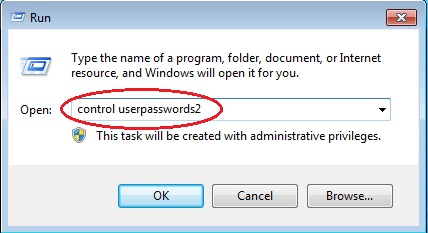
3. Select your account from the list.
4. Uncheck the “Users must enter a user name and password to use this computer. “
5. Click Apply
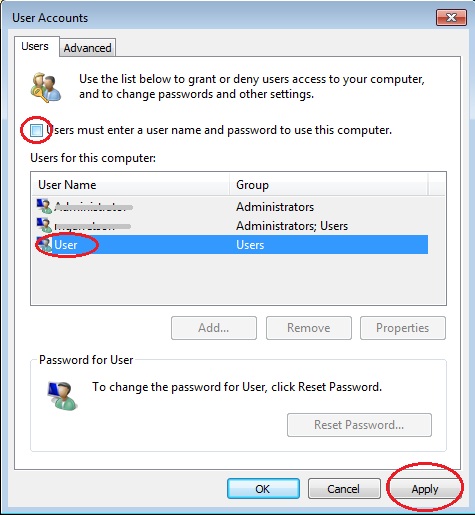
6. A dialog will appear (See Figure A below). Type in and confirm the password for the selected user account. Then click “ok”
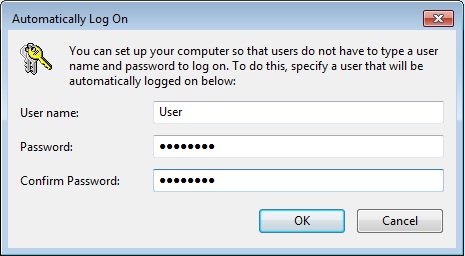
Windows 10:
For Windows 10 this task can be accomplished using Sysinternals Autologon v3.10. Simply download and unzip. Next you can double-click the appropriate corresponding file to your OS for a GUI interaction or these files also have a command line usage that is fairly simple.
Usage = autologon.exe usernamehere domainhere passwordhere
Example: autologon64.exe farkelvanhoosen BerryDomain topsecretpasswrd123
If you enter the incorrect credentials and restart the computer it will not autologin.
To turn off auto-logon once enabled, double-click and choose Disable.
The shift key can be held down before the system performs the autologon, the autologon will be disabled for that one logon allowing you to manually login as another user or etc.
Keep in mind the password is encrypted in the registry as an LSA secret, but a user with administrative rights can easily retrieve and decrypt it.
