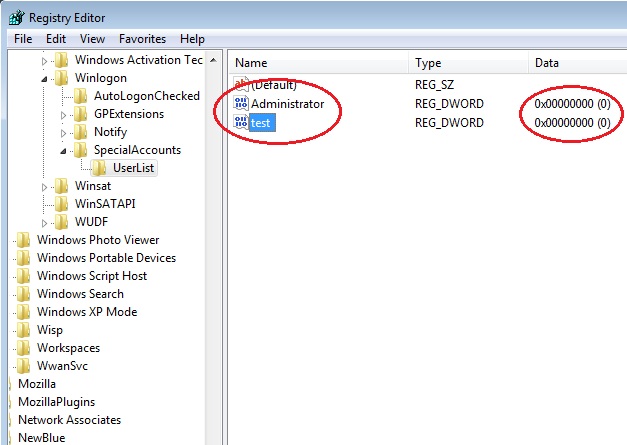Hide User Accounts From Welcome Screen
You can hide user accounts to be active and allow authentication for network devices or other user accounts, such as administrator, but not be seen when logging in to the computer.
To hide user accounts from the login screen in Windows 7 you can edit the following registry location.
[HKEY_LOCAL_MACHINE\SOFTWARE\Microsoft\Windows NT\
CurrentVersion\Winlogon\SpecialAccounts\UserList]
This example shows how to hide the Administrator and an account called “test”.
To edit the windows registry:
1. Press ![]() + R to open Run Command Window
+ R to open Run Command Window
2. Type “regedit” in the “open:” field, then press enter to open the Registry Editor window.
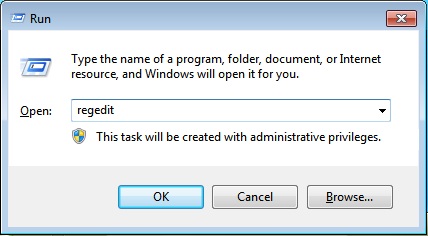
3. Navigate through the Registry by expanding the appropriate branches; following the path…
[HKEY_LOCAL_MACHINE\SOFTWARE\Microsoft\Windows NT\
CurrentVersion\Winlogon\SpecialAccounts\UserList]
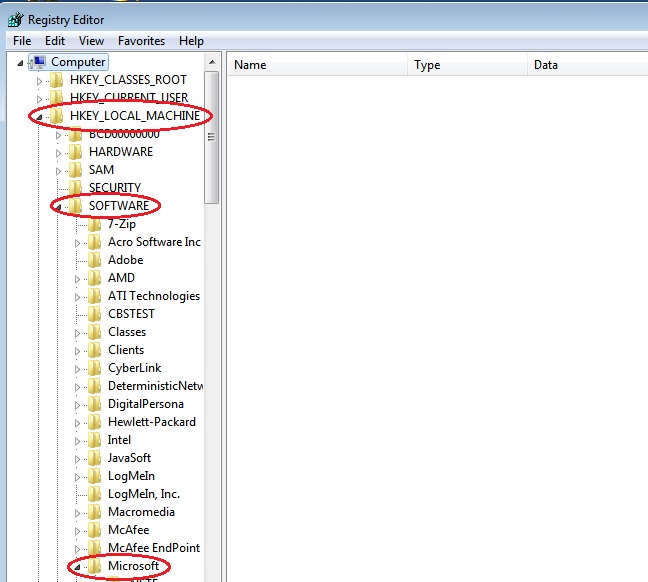
4. Right click an empty space in the right pane to create new registry DWORD (32-bit) value
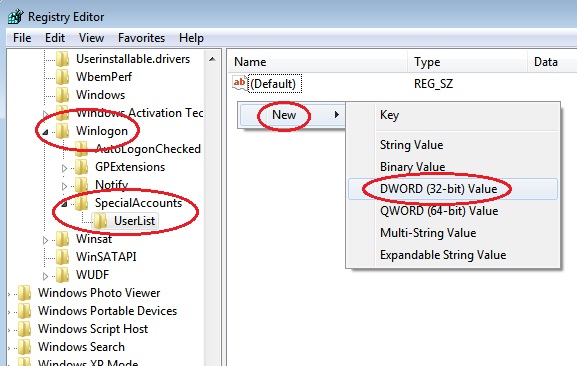
5. Type “Administrator” for the name of “New Value #1” and press enter. Do the same for the “test” account or any existing user account you’d like hidden from the welcome screen. In this case,
“Administrator”=dword:00000000
“test”=dword:00000000
*** Note: The desired value is set to “dword:00000000” by default ***