Outlook Repair Tool
The Inbox Repair tool (scanpst.exe) works on both the Microsoft Outlook 97-2002 Personal Folders File (.pst) and the Office Outlook Personal Folders File (.pst) data files in Microsoft Office Outlook 2003 and Microsoft Office Outlook 2007. The ScanPST tool determines whether the file structure is intact. If it is not intact, the Inbox Repair tool resets your file structure and rebuilds the headers.
Scanpst.exe is installed when you install Outlook. It is located at:
“C:Program FilesMicrosoft OfficeOFFICE12scanpst.exe” ( This line is for Office 2007 users)
Or
“C:Program FilesCommon FilesSystemMSMAPI1033scanpst.exe” (This line is for Office 2003 users)
( you can copy and paste these above lines in a Start, Run line and select OK)
Repair errors by using Scanpst.exe
If Outlook is running close it and restart your computer and do not open outlook after it restarts.
Open Scanpst.exe
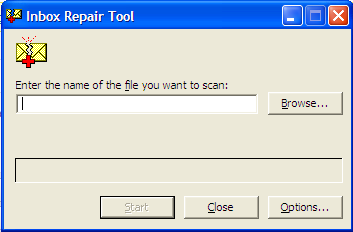
In the Enter the name of the file you want to scan box, enter the name of the .pst or .ost file that you want to check, or click Browse to search for the file. Such as C:Document and SettingsYourUsernameMy DocumentsEmailoutlook.pst
Select Start.
If errors are found after the scan is complete, you will be prompted to start the repair process to fix the errors found.
By default a backup file is created during the repair process. To change the default name or location of this backup file, in the Enter name of backup file box, enter a new name, or click Browse to look for the file that you want to use or use all the default options and choose repair.
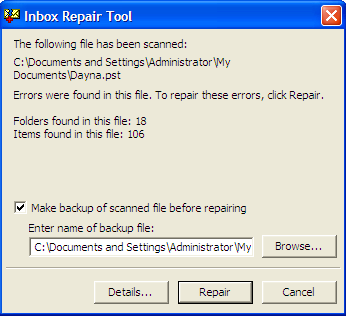
Select Repair.
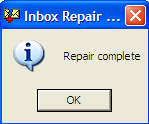
Once the repair is complete. Start Outlook and on the GO menu select Folder List
In the Folder List, you may see a folder named Recovered Personal Folders that contains your default Outlook folders or a Lost and Found folder. The recovered folders are usually empty, because this is a rebuilt .pst file. The Lost and Found folder contains the folders and items recovered by the Inbox Repair tool. Items that are missing from the Lost and Found folder cannot be repaired.
If you see a Recovered Personal Folders folder, you can create a new (.pst) file, and drag the items in theLost and Found folder into the new (.pst) file. When you have finished moving all the items, you can remove the Recovered Personal Folders (.pst) file, including the Lost and Found folder, from your profile.
For information on Archiving your older Outlook data seehttps://www.atlantaitservice.com//techtips/outlookarchive
