How To Disable McAfee VirusScan Enterprise (VSE)
In certain situations, it is important to disable a computers antivirus package. This is especially true when installing or updating software or downloading remote-control or screen-sharing software through a web browser, for example Gotomeeting or our helpdesk tool. Here are the quick and simple steps to do so this below:
If you have the Intel Security Agent installed you may see a red “M” in your systray versus the red,white and blue “V” Shield, if so please follow these steps – https://atlantaitservice.com/techtips/how-to-disable-intel-security-agent
- Right click on the Mcafee icon in the System Tray (this is in the lower-right corner of your screen with the Time/Date and other programs) and choose VirusScan Console. If you do not have this icon in your tray, please click here for further steps.
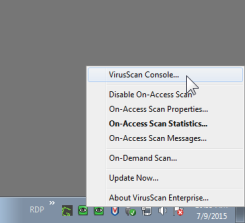
- In the VirusScan Console, right-click on Access Protection, and choose Disable. Do the same for On-Delivery Email Scanner, and On-Access Scanner:
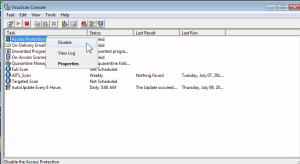
- Your VirusScan window should now appear as below:
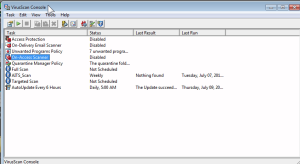
If the McAfee icon is missing from your system tray, follow the steps below:
- Click on the start menu in the lower-left corner.
- Click on All Programs
- Scroll up to McAfee
- Select the VirusScan Console icon.
To re-enable protection, right-click all three settings again and choose Enable.
