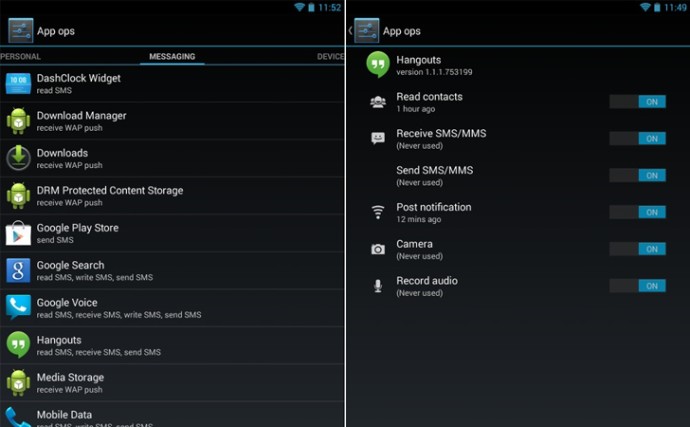Android App Permissions to Protect Your Privacy
Do you actually read the list of permissions that Android apps are asking for before you install them?
I know most of us treat those permissions like terms and conditions, blindly tapping our way through. But if you actually do, you would be aware of their reach.
- Some of your apps can make phone calls
- Some can track your location
- Some can read your browsing history, contacts, SMS, photos, calendar
Even share this personal information with third parties without your knowledge! But, do they need all those permissions?
No doubt, Google’s Android mobile operating system has a powerful app permission system that forces app developers to mention the exact permissions they require.
But, there is one major issue for Android users:
By default, it is a Take-it-or-Leave-it situation for Andriod users, which means you can choose to install the app, granting all those permissions or simply, not install it. We have heard many complaints from users asking how to set/allow permission while allowing the App to install. The Blackberry platform displays and allows these changes everytime a new App is installed or updated making management of these permission very simple and quick.
“It appears like every app developer wants access to more information than they need on my phone” is a statement we hear from many of our users.
But, controlling these permissions as a user is possible now on the Andriod platform using 3rd party apps that allow for your to control to each single permission you grant to an app after it is installed unfortunatly, but it is better than not at all. Some of these app require “Rooting” of your device, not an option we advise for most of our users.
Permission Explorer is an App that allows you to filter apps and permissions by categories, giving you a much more detail about the permissions you granted to the app.
You can also try similar apps like Permissions Observatory and App Permissions as well. These apps will help you know if there are any apps with problematic permissions that need to be revoked or perhaps even uninstalled completely.
Revoking App Permissions
Once you have found some offending apps with unnecessary app permissions, it is time to revoke those permissions. One of the popular apps is App Ops that allows you to block permissions to individual apps.
App Ops Permissions Manager App – Syvain Galand
Google brought App Ops out in Android 4.3, though it removed the feature from Android 4.4.2, claiming it was released accidentally.
How to get started with App Ops?
Installing and using the App Ops is very simple. All you need to do is follow these simple steps:
Open the Google Play Store on your root Android device
Search for App Ops Sylvain Galand
Locate and tap Install
Read the permissions listing, if acceptable, tap Accept
We do not recommend rooting your Android device if prompted. If you find this helpful or know of a better App you prefer more please let us know on our facebook page.